Find help below on how to use ChurchSuite.
How to edit your details and permissions
- To see and edit your details and permissions on ChurchSuite, click ‘My details’ on the sidebar (in ‘Menu’ on the app), or from the homepage, click ‘View’ in the section with your details.
- This will show you all your details and permissions for communication and privacy on ChurchSuite.
- Click on ‘Edit’ in the section want to edit, make your changes and click ‘save’.
Please note that setting your privacy permissions here will allow anyone in King’s to see what you have set as visible. To allow your small group or serving team to see your contact details, go to ‘My Groups’ or/and ‘My Rotas’.
How to add/edit your child’s details
- To see and edit your child’s details and permissions, click ‘My children’ on the sidebar (in ‘Menu’ on the app)
- To add your child, click ‘Add child’, fill in the form and click ‘Save’.
- To edit your child’s details, click on ‘View’ (at the bottom of your child’s details). This will show you all of your child’s details and permissions on ChurchSuite. Click on ‘Edit’ for the section you would like to edit, make your changes and click ‘save’.
Please note that setting your child’s privacy permissions here will allow anyone in King’s to see what you have set visible.
How to find and sign up for events
- To see and sign up for events at King’s, click on ‘My Events’ on the sidebar (in ‘Menu’ on the app)
- Here you can see the featured events at the top and all events coming up on the calendar and listed next to the calendar. Click on an event to see any further details about the event.
- To sign up for an event, click on the event and click on ‘Sign Up’. You may be asked for some details relevant to the event.
- To see any events you have been invited to, click on ‘My Invites’ in the top menu bar. Here you can accept or decline any events you have been invited to.
- To see events you have signed up for, click on ‘My Events’ in the top menu bar (not the sidebar).
How to view your serving team rota
- To find your serving team and rota, click on ‘My Rotas’ on the sidebar (or in ‘Menu’ on the app)
- Here you will see your next serving dates and you can add these dates to your iCalendar or Google calendar.
- Click on ‘Rotas’ and then on your serving team to see the full rota. From here, you can click on ‘Team’ to see the team and any details they have made visible to the team.
- To set what contact details your serving team can see, click on ‘Edit my visibility’, untick ‘Use default privacy settings’, choose what details your serving team can see and click ‘save’.
- To contact your whole serving team, click ‘Email members’, compose the email and click send.